This is a brief guide on how to upgrade Tanzu Workload Management within the vSphere cluster.
Kubernetes Release and Patch Cycles
Kubernetes versions are specified as x.y.z following Semantic Versioning terminology, where x is the major version, y is the minor version, and z is the patch version. For example, v1.22.6 denotes a minor version 22 with patch level 6. Minor versions are released approximately every 3-4 months. In the meantime, there are several patches within the minor version.
The Kubernetes project maintains release branches for the last three minor versions (1.24, 1.23, 1.22). Since Kubernetes 1.19, newer versions receive patch support for about a year. So keeping the Kubernetes versions in Tanzu up to date is highly recommended.
Step 1 – Update vCenter
This step is not mandatory, but recommended. Updates on vCenter are often accompanied by a new Kubernetes versions. You can see notifications about updates in the vSphere Client.

If we follow the link “View Updates”, we are taken to the Update Planner where we can also check the compatibility with other VMware products. The vCenter update can be started either via the vCenter Server Aplliance Management Interface (VAMI) or the vCenter Shell.
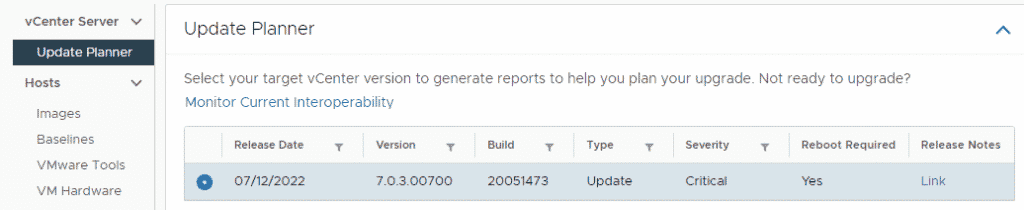
Step 2 – Update Workload Management
We can access Workload Management from the menu or hamburger menu at the top left of the vSphere Client.
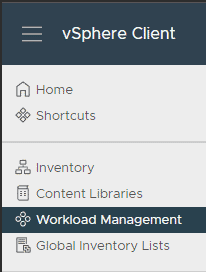
Switch to Supervisor Clusters to find out your current version.
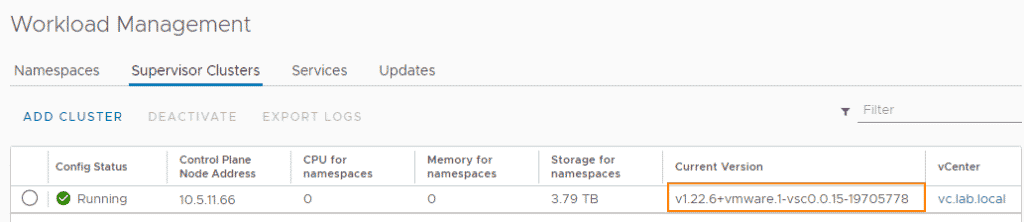
In the Updates tab, we see the latest available version. This may not necessarily be the latest official Kubernetes version.
Under Available Versions we select the one we want from the available Kubernetes versions.
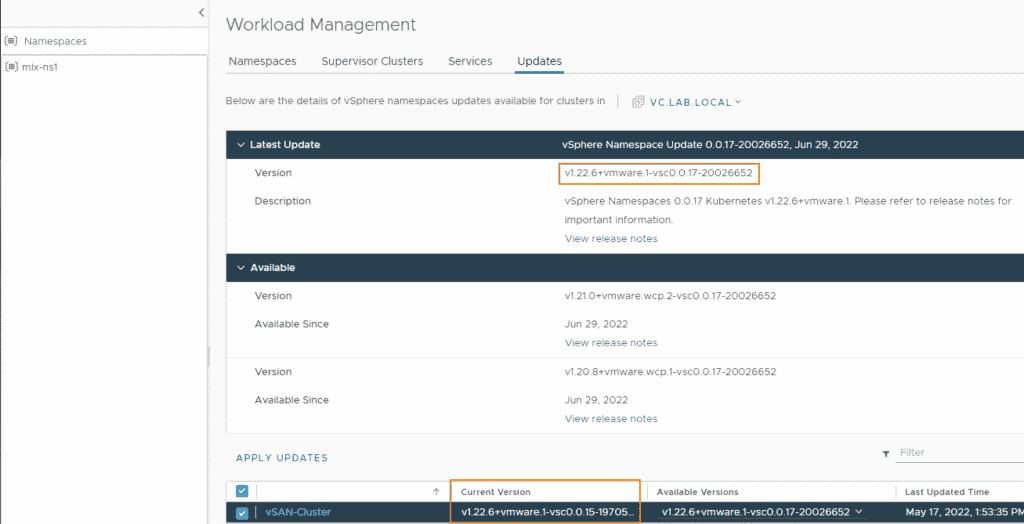
Install the selected version with “Apply Updates”.


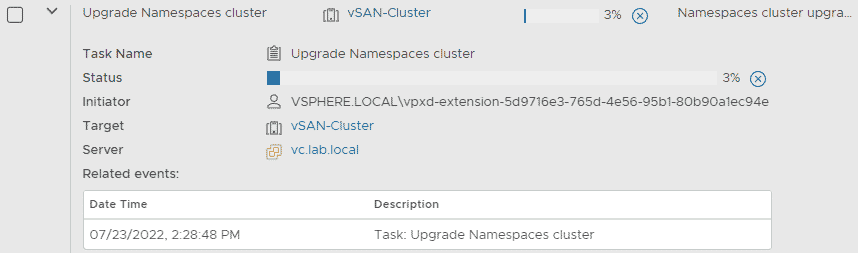
In the update process, the appliances of the SupervisorControlplane are replaced in a rolling update procedure. This means that a new virtual appliance is deployed, configured and synchronized with the existing VMs of the control plane. One of the old VMs is then shut down and removed. Another new appliance follows and the process repeats until all old appliances have been replaced with new ones. You can identify this by the index of the appliance name (in parentheses). This index increments with each new appliance.
The rollig update can take a long time under certain circumstances. In my homelab it looked temporarily as if the process had come to a halt. Waiting and drinking a big cup of coffee is the only thing that helps here 😉
