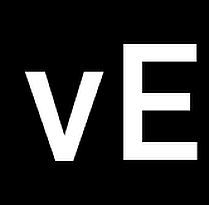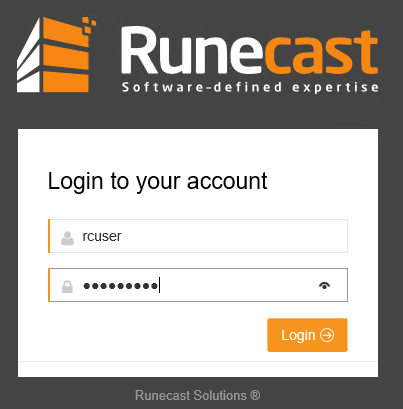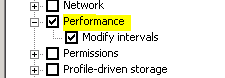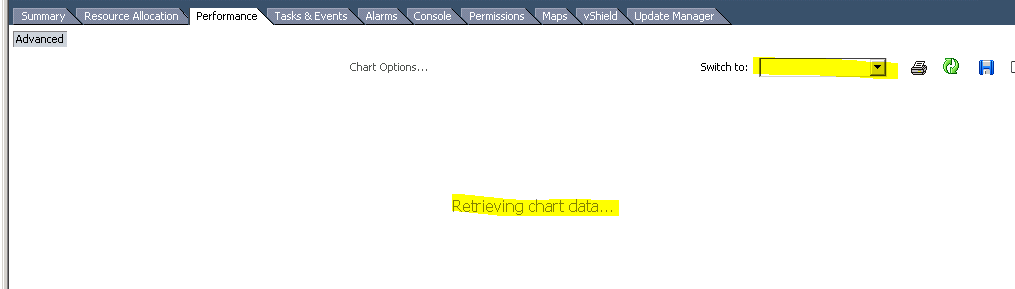Using 64k blocksize for better performance
Partitions with Veeam-Backups, SQL-Database files or SQL-Logs should be formatted with a 64k blocksize for better performance. You can check blocksizes with a simple command.
Open a CMD Shell with Administrator rights.
fsutil fsinfo ntfsinfo <Drive>
Example for the system partition.
fsutil fsinfo ntfsinfo C:
NTFS-Volumeseriennummer : 0xa892e42c92e400a4 Version : 3.1 Anzahl der Sektoren : 0x000000001dc807ff Gesamtzahl Cluster : 0x0000000003b900ff Freie Cluster : 0x0000000000b42c71 Insgesamt reserviert : 0x0000000000000ff0 Bytes pro Sektor : 512 Bytes pro physischen Sektor : 512 Bytes pro Cluster : 4096 Bytes pro Dateidatensatzsegment : 1024 Cluster pro Dateidatensatzsegment : 0 MFT-gültige Datenlänge : 0x0000000017180000 MFT-Start-LCN : 0x00000000000c0000 MFT2-Start-LCN : 0x0000000000000002 MFT-Zonenstart : 0x0000000000eb7240 MFT-Zonenende : 0x0000000000eb9340 RM-Bezeichner: FFFF0956-A102-11E7-87BD-005056C00008
You can see Bytes per Cluster: 4096 which equals 4KB.
Script
To check all local partitions for the corresponding blocksize you can use a PS script, which was originally posted by Stuart Moore.
$wql = "SELECT Label, Blocksize, Name FROM Win32_Volume WHERE FileSystem='NTFS'" Get-WmiObject -Query $wql -ComputerName '.' | Select-Object Label, Blocksize, Name
Links
Stuart Moore – Get Cluster size for all disks and volumes on a Windows machine using powershell and wmi