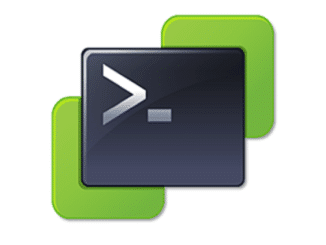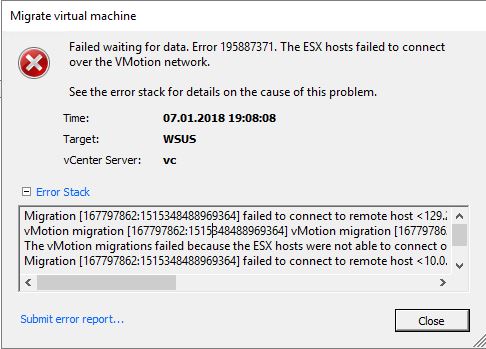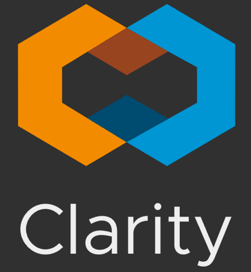I’m a big fan of PowerCLI one-liners. 🙂
Before performing updates, upgrades or any other maintenance on ESXi hosts, you should backup your ESXi host configuration. Setting up a new ESXi host as replacement is a no-brainer, but rebuilding a lost configuration can be a PITA and might take hours.
In the old times it was necesary to open a SSH shell connection or to use vSphereCLI to issue backup commands to ESXi hosts. Recently I realized that there is a very handy PowerShell commandlet to backup and restore the configuration. Continue reading “Backup and Restore of ESXi host configurations with PowerCLI”