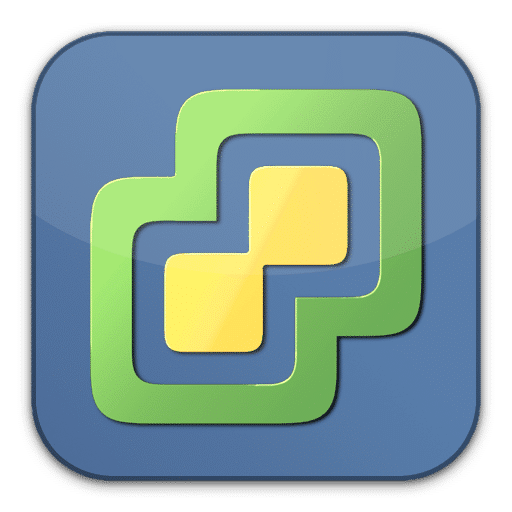If you’re running a vCenter appliance with Active Directory integration you should take care about your Domain Functional Level. It is crucial to closely work together with the domain administrators team, for some vCenter versions may not support the latest level supported by Windows Server 2016.
What is the Domain Functional Level?
Functional levels determine the available Active Directory Domain Services domain capabilities. They also determine which Windows Server operating systems you can run on domain controllers in the domain or forest. Choosing a Functional Level of Windows Server 2012 implies that there can’t be any Domain Controllers prior that level (like Server 2008 R2).
Functional levels do not affect which operating systems you can run on workstations or servers that are joined to the domain.
Set the domain and forest functional levels to the highest value that your environment can support. This way, you can use as many ADS features as possible. Continue reading “vCenter and AD Domain Functional Level”