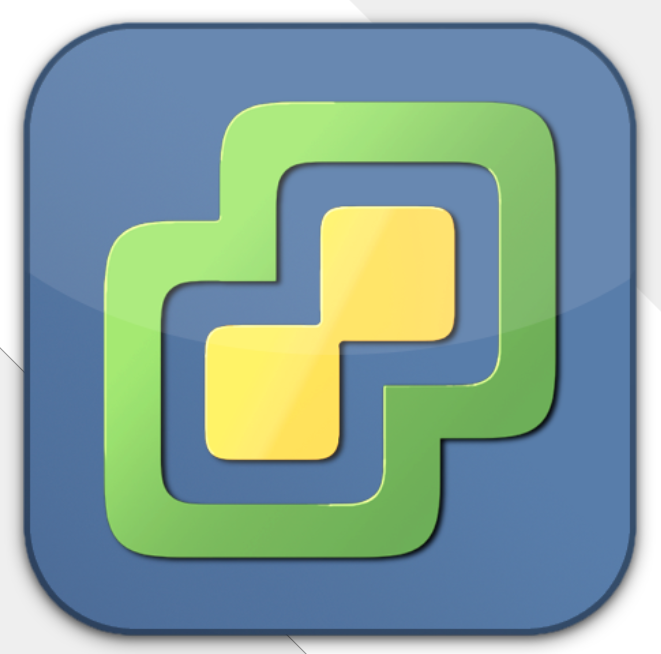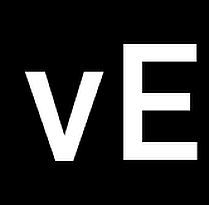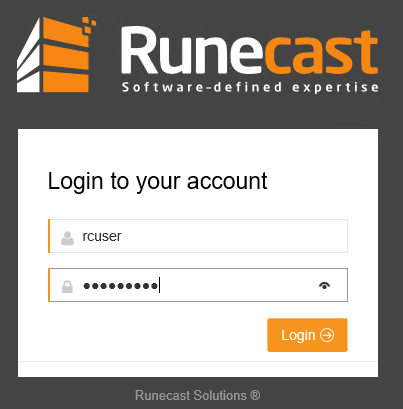Using Veeam Backup to protect VCHA
The vCenterServer Appliance (VCSA) is becoming more and more important. Many vSphere-related services rely deeply on the availability of vCenter. So it was a logic move to make vCenter more available by having an active, a passive and a witness node of vCenter in your cluster. In case the active appliance breaks, the passive appliance will take over.
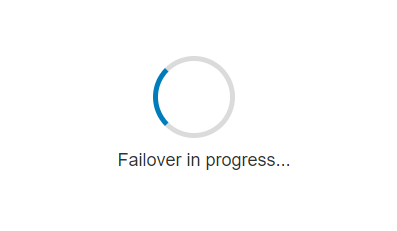
I’ve been experimenting with VCHA for a while. Although I’m not yet satisfied with the failover time (5-10 minutes), I think it is a move into the right direction. I wouldn’t call it “high” availability right now – maybe “elevated” availability. But nevertheless the failover time might be alright for many environments today and it is used for production. That raises an important question:
How to backup a vCenter High Availability node?
If you have a standalone VC you’ll just make a backup or replica and you’re finished. But VCHA consists of 3 components and before backing up you’ll need to find out which one is the active node, because VMware only supports VADP-based backups (VMware vStorage API for Data Protection) of the active node. There’s no point in backing up the passive node or the witness. Keep in mind that active and passive node may have switched roles since last backup! Continue reading “Backup vCenter Server High Availability nodes”