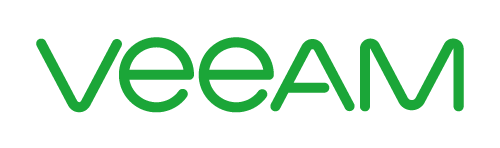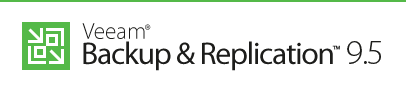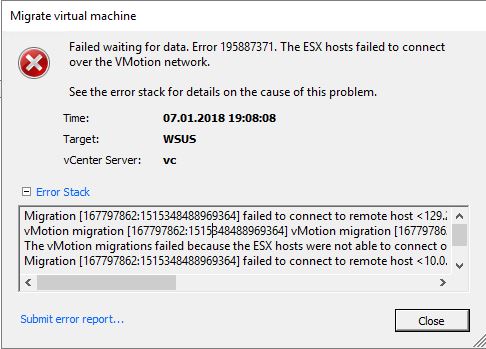DataCore SANsymphony offers software defined storage with transparent mirror in active/active mode.
Recently released version 10 PSP7 now supports a witness to avoid split-brain scenarios.
The Problem
In cases where both DataCore hosts (DC1, DC2) lose mirror (MIR) paths and LAN-connection, a split brain scenario occurs.
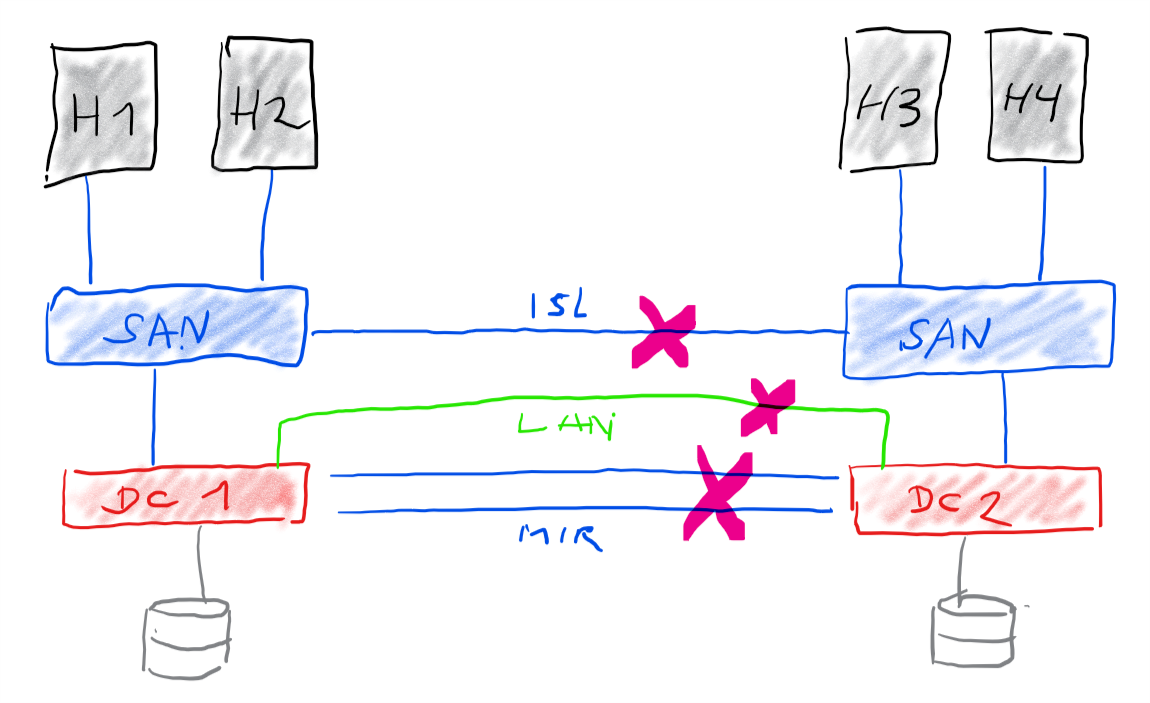
Both hosts remain functional and have a fully intact set of data on their storage. Both hosts can handle I/O from initiators in their (split) region. Both datastores receive writes that cannot be mirrored to the opposite site. Those changes cannot be synced if the mirror comes up again. Continue reading “New Datacore Witness against Split-Brain scenario”