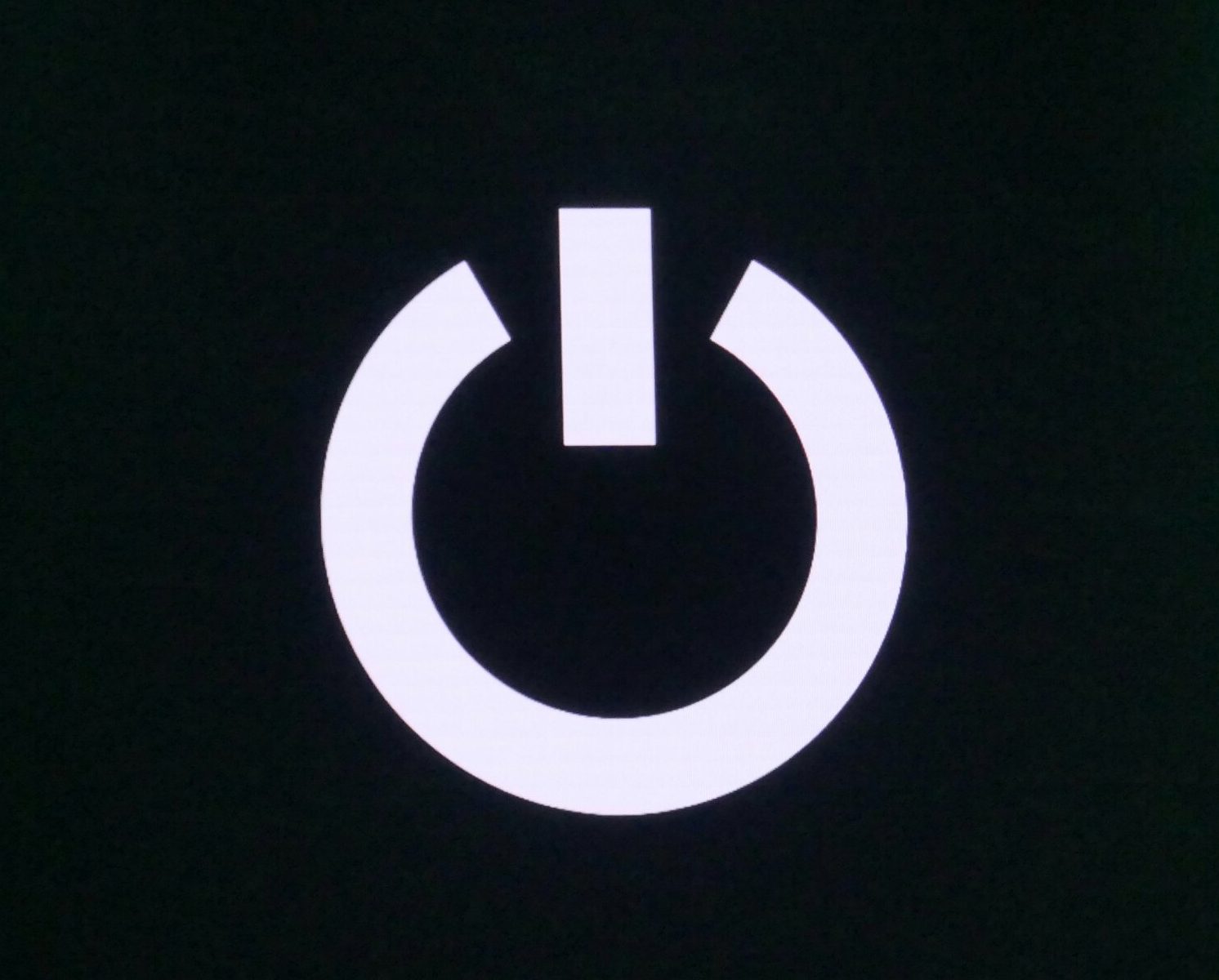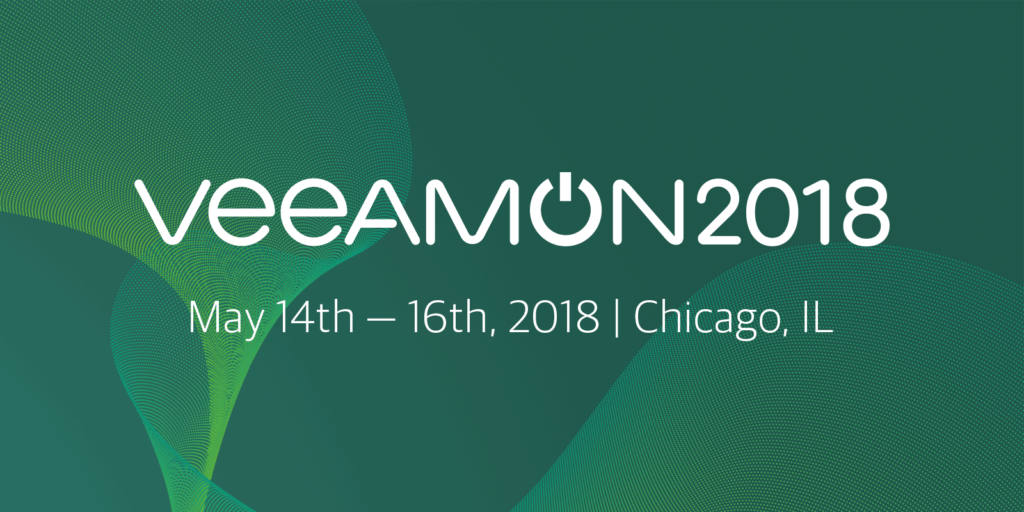The poor man’s guide to backup old NetApp boxes
Veeam Backup and Replication has a deep integration into NetApp hardware since version 8. Yet there is still no NAS Backup Support for SMB and NFS Shares (v10 Feature or 9.5 Ux). The question arises how to back up NAS data from older NetApp boxes, when the ONTAP version is simply too old for Veeam integration and you can’t utilize NDMP, NFS or SMB protocol for direct NAS backup?
I will outline a real-life scenario where a customer has an old Netapp (7+ years old) with single controller holding very important data (I will not comment on that). 🙂
How can we integrate these datasets into an existing Veeam infrastructure?
I’ve created a cheap and dirty(?) method how to synchronize the content of that old Netapp box with a Linux VM which can be easily backed up by Veeam. The content of the Netapp NFS share will be replicated into a Linux VM (1st copy), backed up to disk by Veeam (2nd copy) and archived to tape (3rd copy, 2nd media type) which is then kept in a fireproof safe (offsite). It was possible to fulfill the 3-2-1 rule (3 copies, 2 types of media, 1 copy offsite).
pro
- no extra licenses
- simple implementation
- reliable and mature protocol
- 3-2-1 rule
- rock-solid
cons
- needs extra space on VM storage
- basic knowledge of Linux commands