Part 2 – How to update your Runecast Appliance
In the first section of this article-series I’ve shown how to deploy and setup Runecast Analyzer. Thank you all for the positive responses. In this section I’ll show how to update the appliance.
Once an update is available, Runecast Analyzer will show a notification in the upper right corner. An exclamation mark will appear beneath the link symbol.
This only works if you decide to grant Runecast Analyzer access to the internet. If you prefer to lockdown the appliance from external communication, it is possible to update with offline packages. I will first describe online updates (with internet connection enabled) and then offline updates.
Online update

The Runecast “About” page provides a direct link to the appliance management (admin Interface), which is on port 5480.
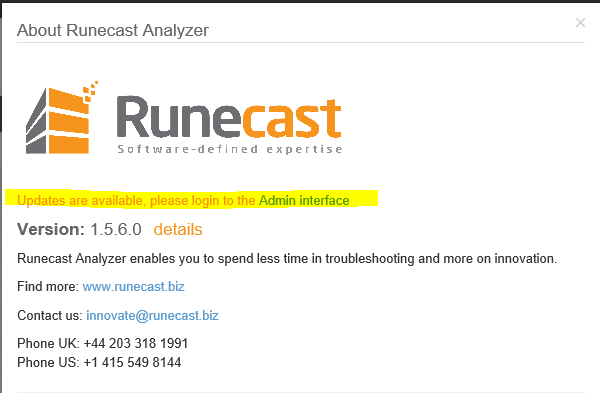
Log into admin interface of Runecast Analyzer.
https://<your.runecast.hostname>:5480
Click on tab “Updates” and then on “Status”.
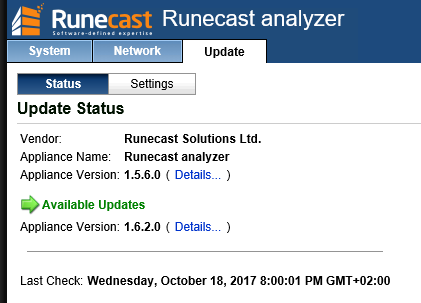
In this example a newer version 1.6.2 is available. As I mentioned in section 1, I’ve deployed an older version 1.5.6 on purpose. So I can show you the update process.
Click on the right hand side on “Install Updates” and confirm the question.
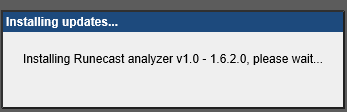
After a few moments the update is finished.
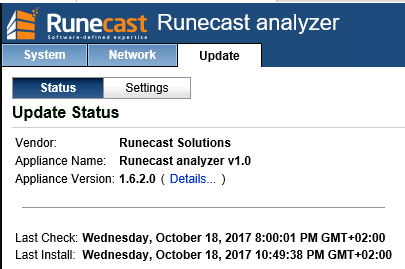
Offline update
For offline updates it is neccesary to download an update image from the runecast website. Log into your customer portal at Runecast and download the offline image.
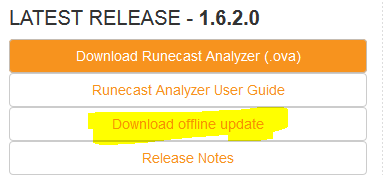
You’ll get a file named rcupdate.iso, which you need to upload to an ESX datastore. Mount the ISO file to your runecast VM.
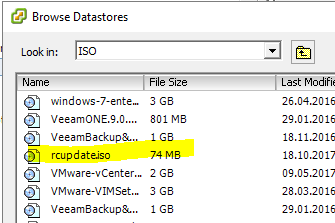
Make sure the CD-ROM is connected.
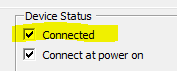
Log into the admin interface of Runecast Analyzer.
https://<your.runecast.hostname>:5480
Click on tab “Updates” and then on “Settings”. Make sure Update Repository is set to “Use CDROM Updates”.
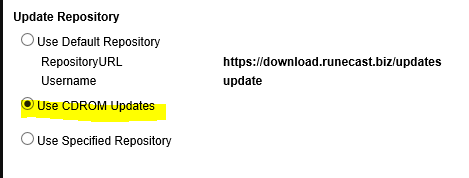
Click on “Save Settings” on the right hand side.
Switch to tab “Status” and then click on “Check Updates”
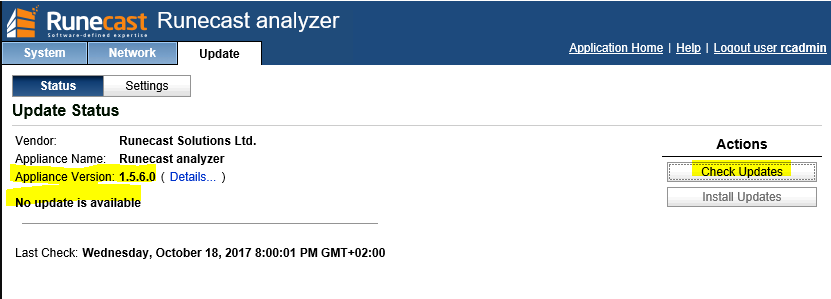
The appliance will now search on the mounted rcupdate.iso for available updates.
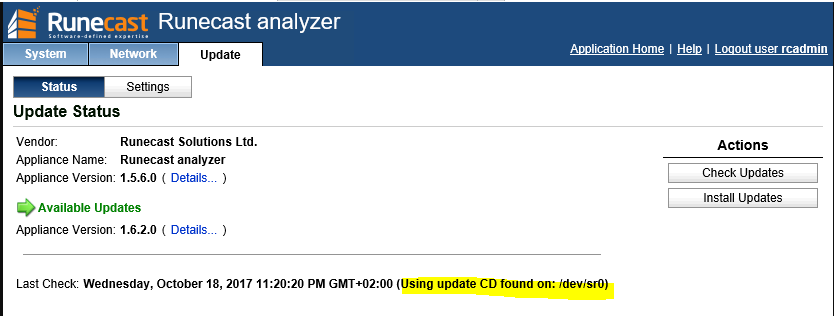
Click on “Install Updates” and confirm with “OK”.
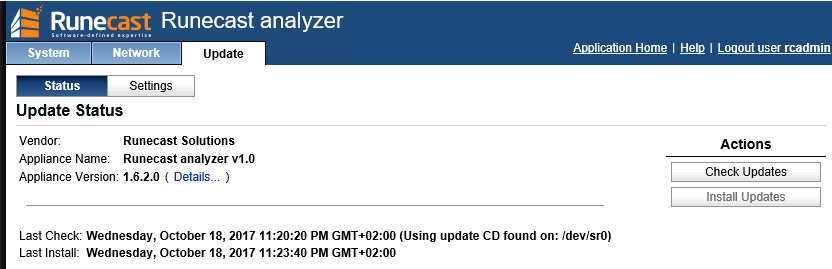
This will not only update the appliance, but also KB definitions.
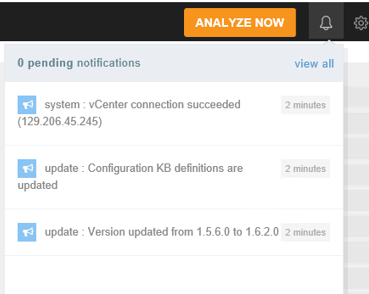
This is a big advantage of Runecast Analyzer. You can run it completely offline and still get regular updates. Especially for environments with high security and privacy standards this feature is very important.


Hi, I think the link to part three should be at the bottom of the page here (https://www.elasticsky.de/2017/11/runecast-analyzer-getting-started-guide-part-3/) – And the link back from part 3 to this page 🙂
Thanks. Part 3 didn’t exist when I wrote this article. Fixed 🙂