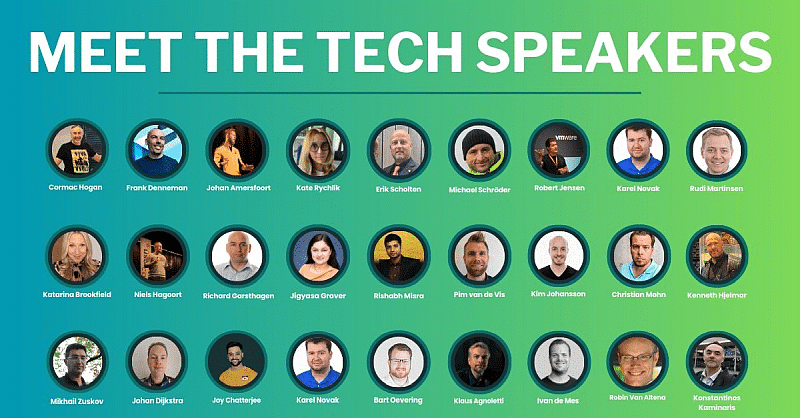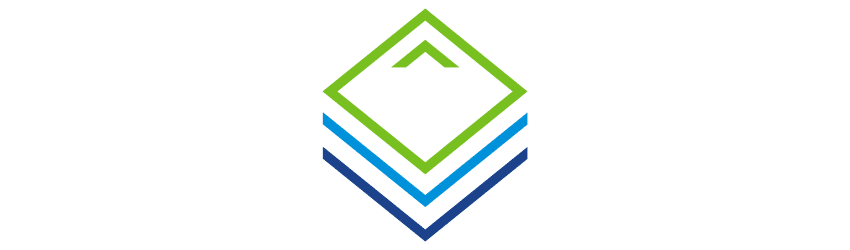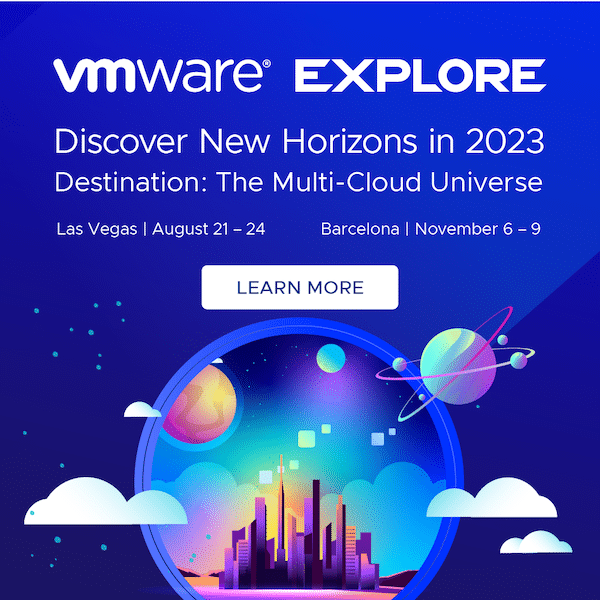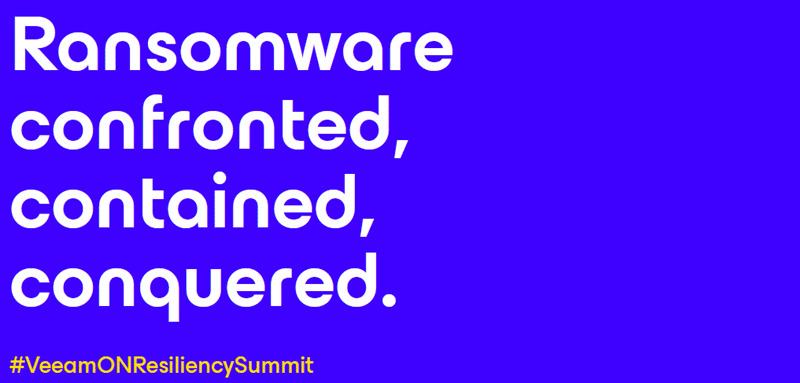
On October 24, 16:00 CEST, the VeeamON Resiliency Summit will take place, streamed live online worldwide. We can look forward to the announcement of the Veeam Data Platform 23H2 update.
Furthermore, there will be three tracks of breakout sessions focusing on Veeam Data Platform, Veeam platform extensions and Veeam partner ecosystem.
The Veeam Data Platform 23H2 update includes the latest resiliency features of Veeam Backup & Replication V12.1, Veeam ONE V12.1 and Veeam Recovery Orchestrator v7, as well as updates to AWS v7, Azure v6 and Google v5.
Registration
It’s definitely worth registering, even if you can’t watch the stream online live, as the content will be available on demand later.