Installation and configuration
installation of the plugin
Like all Veeam Universal-Storage-API plugins, the binaries have to be downloaded and installed separately from the main program and must be installed on top onto the controlling Veeam Backup and Replication (VBR) server. The download comes as a small installer (EXE). Always make sure to fetch the most recent version. For DataCore version 1.0.57 was the current version in June 2020. The same file can be used for VBR 9.5 as well as VBR 10 installations. Just make sure that for VBR 9.5 the version has to be at least U4a as this was the current one when the plugin was released initially.
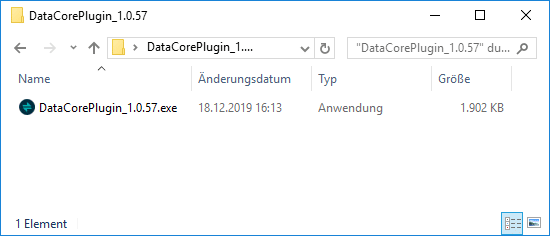
The installer doesn’t ask any questions and does not need a reboot of your VBR server.
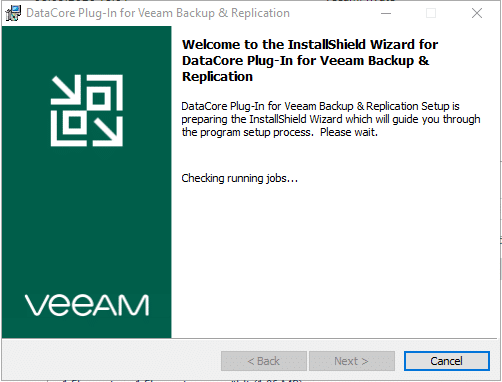
No additional installation or pre-configuration is needed on the DataCore side. Just make sure to run at least SANSymphony version 10 with PSP10 or above. The reason here is, that this version added the IIS portal integration enabling remote control via the Rest-API. Veeam leverages this API to control the DataCore system.
To use snapshots inside DataCore just keep in mind that they will consume additional storage that has to be available of course. We will cover this in detail in a later post.
Adding your DataCore cluster to Veeam
After having installed the plugin, it has to be configured from inside the Veeam console.
Therefore, you have to add your DataCore storage system under the “storage infrastructure” register of the interface by clicking “ADD STORAGE”.
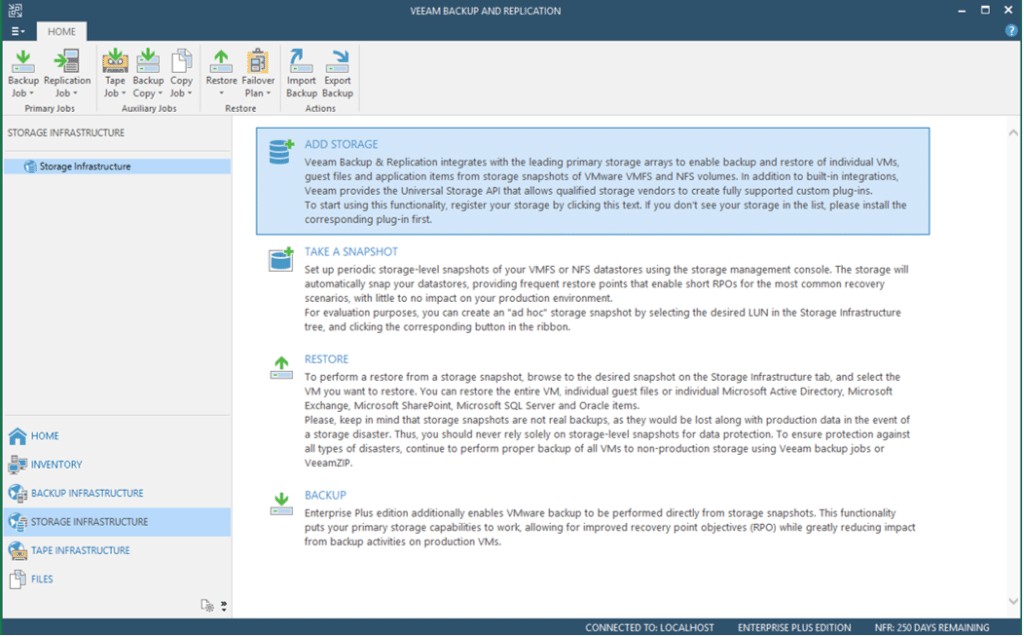
In the following wizard you first have to choose the type of storage to be added. DataCore resides on the second of two screens. So click “Show more vendors…” first and then “DataCore”.
Now you have to provide the FQDN or IP of one of your DataCore nodes. It doesn’t matter which member of a cluster you choose. You will not be able to add another member of the cluster. Through the API Veeam will detect the structure behind.
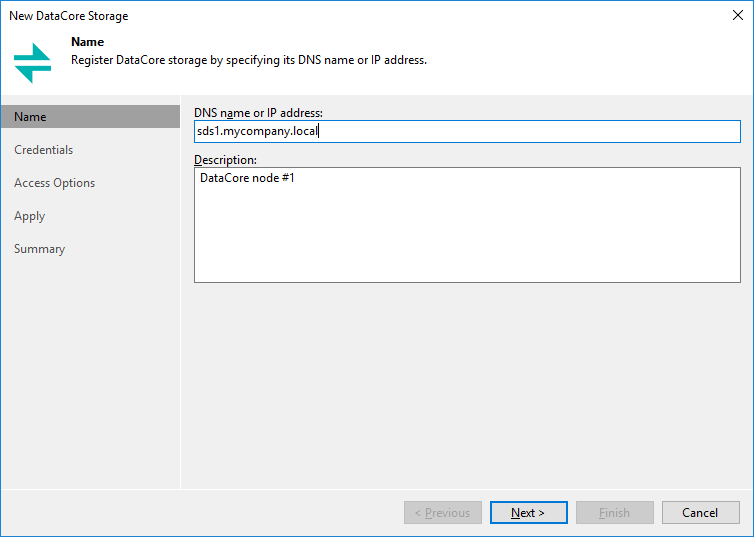
As credentials you will have to specify the admin account that can control your DataCore server. As usual it’ll be stored in Veeam’s password database.
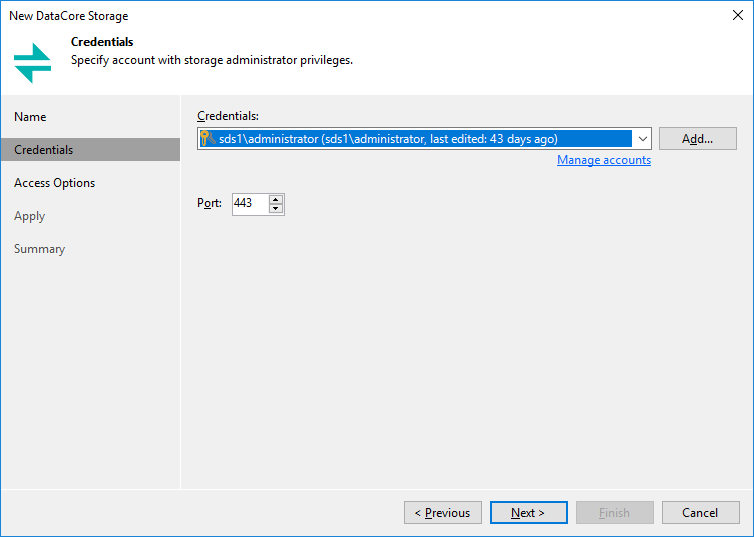
Fine tuning remote storage control
On the next screen you can specify which SAN topology to use. Because DataCore doesn’t provide NFS access, this is not a valid choice here. Also, you can lock the usage to specific proxies or leave Veeam the choice with it automatic selection methods. I recommend to fix your topology and proxy usage here to avoid problems.
With “Volumes to scan” you can narrow down the DataCore volumes (LUNs). Therefore they can be scanned for VMs by Veeam. The plugin automatically only selects VMFS volumes already, but there might still be VMFS volumes that are intentionally not meant to be controlled by this Veeam server. Namely the ones serving independent vSphere clusters not member of this given Veeam installation. If you only have a single cluster, leave this on “Automatic detection”.
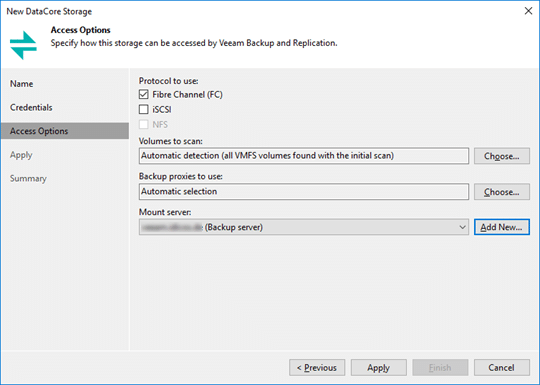
Finalizing registration
The next screens finalize and summarize the core configuration of your DataCore cluster inside VBR.
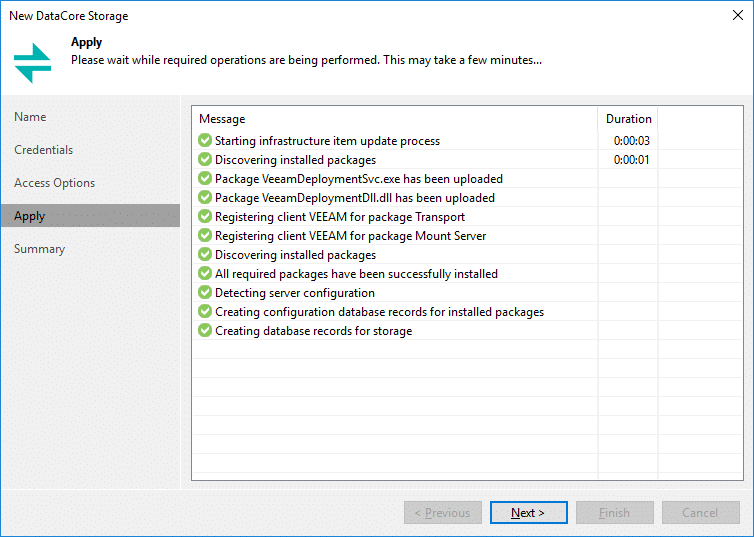
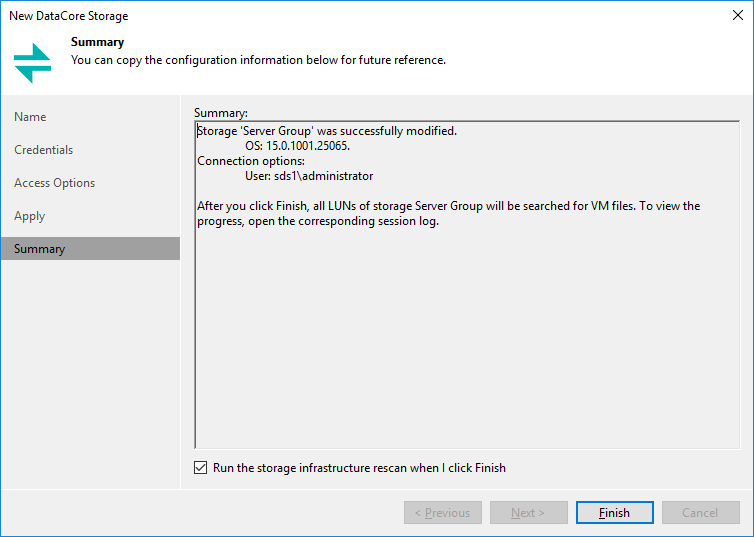
Scanning for LUNs
Per default the DataCore storage will be scanned for LUNs and they will be shown in the Veeam console with their unique DataCore names.
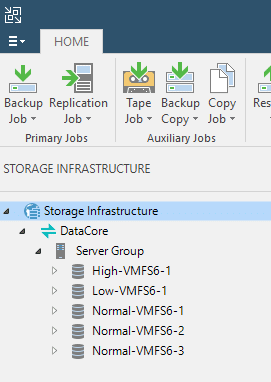
You are ready to leverage all the storage functions now. We will discuss the corresponding jobs and tasks in the following post.

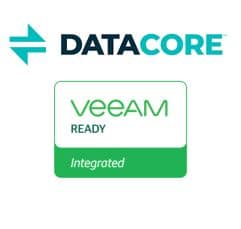
Hi All,
Good News on the way, Datacore PSP14 will come soon and will give new features through CDP. Thanks to this update Veeam will be able to directly access the Datacore CDP. No more need Datacore Snapshot. Big Data economy and big flexybility.
Veeam normaly will update VBR just after and thats’it. We’ll all be able to recover a VM or guest files from reading Datacore CDP in point in time. (depending on how much you allocated to DC CDP for sure)
Hi Loïc.
Thanks for the update. To my knowledge it will even be uncoupled from PSP14 and is to be released as an updated plugin pretty soon.
An update to the blog post will follow. In general it will deliver the same outcome but the process will be much easier to handle.
Great news for DataCore users having a slight fear of ransomware (who does not?). 😉
Hi All,
which SAU size would you recommend for the snapshot pool?
If you use CDP, is there any advisory which SAU size should be used?
I read the Veeam digest from gostev. Veeam released the CDP feature in their updated Datacore plugin. I’m really looking forward to your blog post update.
Hi Alfred.
For a pure snapshot pool one might want to go as small as possible. I usually stick with 8 MB. 4 MB could also be an option. The smaller, the longer the pool can support your snapshots.
For CDP I did not find a best-practice recommendation. Through talks to DataCore SEs I narrowed my personal best-practice to 32MB as a trade off between overhead and granularity.